Open the Play Store from your list of Apps

Tap your image or initials at the top right of the screen

Tap Manage Apps & Device

Tap Updates Available

This will display the list of available updates. They can be updated individually by taping the UPDATE button next to each app or they can all be updated using the UPDAT ALL button at the top.
NOTE: Sometimes the update all will fail on one and not complete the others. If this is the case you can (probably easiest to reboot the Android and) come back into the Play Store and update each app individually. This will typically allow all apps to be updated properly, even if one had given an issue in the Update All process.